RECITE ME ACCESSIBILITY TOOLS
Our website is equipped with Recite Me language and accessibility tools to make it more accessible and inclusive for as many people as possible. Below you will find a guide to using all of the features on the Recite Me toolbar.
At any time, exit from Recite Me by clicking on the red “X” ![]() in the top right corner of the Recite Me toolbar.
in the top right corner of the Recite Me toolbar.
Access the Recite Me toolbar by clicking the launch button at the bottom left of your screen.
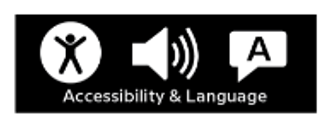
A toolbar will open like the one below. The toolbar displays a range of different options for customizing the way the website looks and ways in which you can access the content. Below is a quick reference guide.
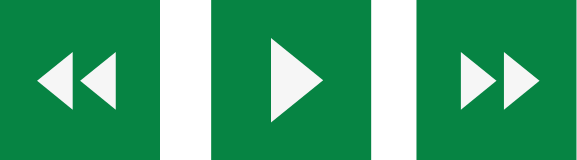
Play Audio
Back: Rewind to the previous paragraph of text
Play: Click the Play button to read the text aloud
Forward: Skip forward to the next paragraph of text
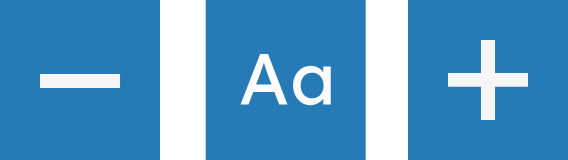
Text Options
Decrease: This will decrease the text size
Font: You can change the font that displays on the page
Increase: This will increase the text size

Color, Ruler & Screen Mask
Color: Change the background, text, and link colors
Ruler: Click to enable the reading ruler
Screen Mask: Will create a letterbox for focused viewing of a section of the page

Dictionary, Translation & Magnifier
Dictionary: Highlight and click on this to view the definition of the word
Translation: Translate text into a different language
Magnifier: Click and drag the magnifying glass to magnify text on the screen
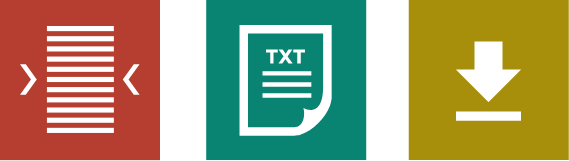
Plain Text Mode, Margins & Audio Download
Text Mode: Remove images to view content in plain text mode
Margins: Change the text dimensions by narrowing the width of the text column
Download Audio: Highlight the text then click the button to download the text as an audio file
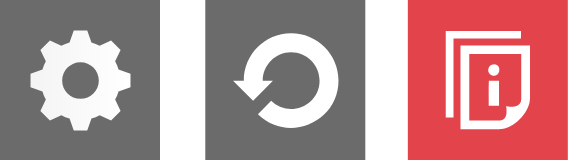
Settings
Settings: Adjust your Recite Me toolbar settings
Reset: This will restore the default settings
User Guide: This will give you an overview of the Recite Me Toolbar Features
Frequently Asked Questions
Frequently Asked Questions
Q: Do I need to download anything to enable Recite Me?
A: No. Recite Me is cloud-based software so there is no need to install anything on your computer.
Q: How do I launch the Recite Me Toolbar?
A: To Launch the Recite Me Web accessibility toolbar you will need to click on the Recite Me button. This will then launch the toolbar, which will appear at the top of the page.
Q: How Do I Disable the Auto Read?
A: To disable the auto read you need to click on the button marked “Settings”. This will give you a list of 3 functions to choose from. You need to click on the bottom to the Right of the option marked “Autoplay” this will then disable auto-read.
Q: Does Recite Me work across different operating systems and mobile devices?
A: Yes. Our software works on multiple devices and operating systems including Android, iOS, Linux, Mac, and Windows devices.
Q: Can I save my Settings?
A: The Recite Me toolbar uses cookies to save user settings.
Q: How do I change the Language?
A: To change the language of the website that you are viewing you need to select the button marked “Languages”. This will then produce a drop-down list of all the languages that Recite offers. Find the language that you want from the list and press on it, the site will then be converted to that language.
Q: How do I create an MP3?
A: To create an MP3, first turn of the Autoplay option located within the settings button. Highlight the section of Text that you wish to create into an MP3. Once highlighted select the Download Audio button from the toolbar. You will then see a message telling you that you file is being created. Once created you will see the file appear ready at the bottom of the web page. You can now either listen to the file created or save it to a location of your choice.
Q: How do I Turn Recite Me Off?
A: To Close the Recite toolbar simply click on the icon marked “Close” to the right of the Toolbar.
VIEW OUR FULL ACCESSIBILITY STATEMENT
ACCESSIBILITY STATEMENT FOR WWW.LIFESTORIESWELD.ORG
This is an accessibility statement from Life Stories Child & Family Advocacy.
CONFORMANCE STATUS
The Web Content Accessibility Guidelines (WCAG) defines requirements for designers and developers to improve accessibility for people with disabilities. It defines three levels of conformance: Level A, Level AA, and Level AAA. www.lifestoriesweld.org is partially conformant with WCAG 2.1 level AA. Partially conformant means that some parts of the content do not fully conform to the accessibility standard.
FEEDBACK
We welcome your feedback on the accessibility of www.lifestoriesweld.org. Please let us know if you encounter accessibility barriers on www.lifestoriesweld.org:
- Phone: 970-353-5970
- E-mail: contact@lifestoriesweld.org
- Visitor Address: 1640 25th Ave
We try to respond to feedback within 2 business days.
DATE
This statement was created on 11-14-23 using the W3C Accessibility Statement Generator Tool.
